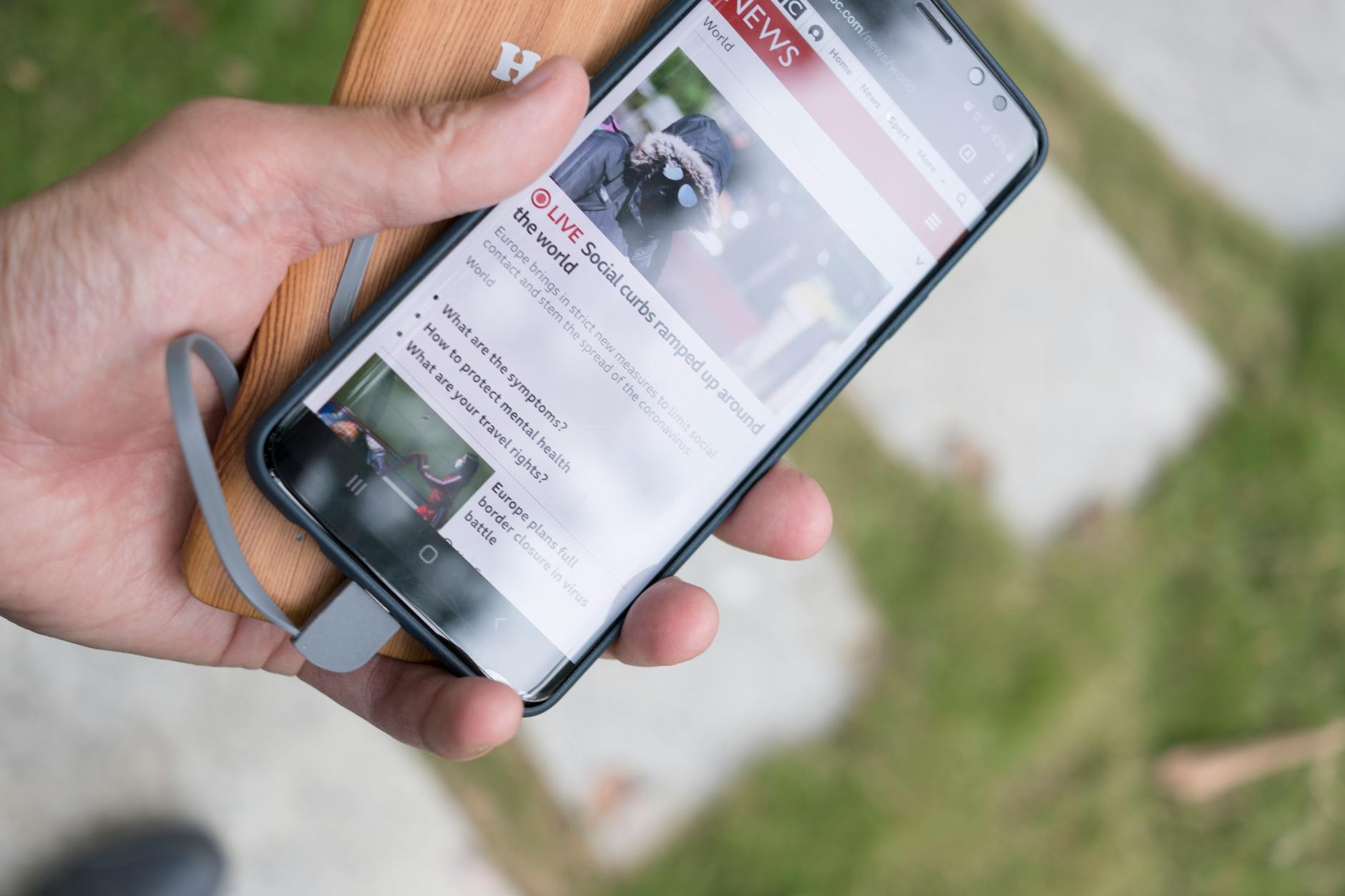Table of Content
- 1 Background App Refresh and Its Impact
- 2 Location Services and Battery Usage
- 3 Adjusting Display Settings
- 4 Utilizing Low Power Mode
- 5 Managing Notifications Effectively
- 6 Managing Auto-Lock Time
- 7 Controlling Wi-Fi and Bluetooth Usage
- 8 Limiting Background App Activity
- 9 Disabling Unnecessary Features
- 10 Regularly Updating Apps and iOS
- 11 Utilizing Battery Health Management
- 12 Checking Battery Usage Statistics
- 13 Using Battery Health Tool
Are you tired of constantly charging your iPhone throughout the day? You’re not alone. Fortunately, there are practical ways to Extending Your iPhone Battery Life without compromising on performance.
One simple yet effective method is managing your screen brightness and utilizing Wi-Fi wisely. By adjusting your screen brightness and connecting to Wi-Fi whenever possible, you can significantly conserve your device’s battery power.
Extending Your iPhone Battery Life
Additionally, taking control of your device’s Auto-Lock feature can make a notable difference. By setting a shorter Auto-Lock time in your device’s settings, you can prevent unnecessary battery drainage when your phone remains idle.
Moreover, activating Low Power Mode can be a game-changer when you need your iPhone to last longer. By enabling Low Power Mode in your device settings or Control Center, you can optimize your phone’s performance to prioritize battery preservation.
With these practical tips at your disposal, you can now master the art of saving battery life on your iPhone and enjoy longer-lasting usage throughout your day.
Understanding Battery Drain on iPhones
One common concern among iPhone users is preserving battery life. Understanding the factors that lead to battery drain can help optimize your device’s performance and longevity. Let’s delve into two significant contributors to battery usage: Background App Refresh and Location Services.
Background App Refresh and Its Impact
Background App Refresh is a feature that allows apps to refresh their content in the background. While this feature offers convenience by ensuring your apps are up to date when you open them, it can consume a substantial amount of battery power. Apps refreshing in the background continuously use resources, leading to increased energy consumption. To mitigate this, you can manually disable Background App Refresh for select apps or altogether in your iPhone’s settings. By prioritizing essential apps for Background App Refresh, you can strike a balance between functionality and battery preservation.
Also Read:- How to Use iPhone camera tools to set up your shot
Location Services and Battery Usage
Location Services are vital for apps like Maps, Weather, and Ride-Sharing services to provide accurate and location-based information. However, constant use of GPS for tracking your location can drain your iPhone’s battery quickly. Apps accessing your location in the background, even when not in use, contribute significantly to battery drain. To manage Location Services effectively, review and adjust app permissions to determine which apps truly require access to your location. Additionally, switching to a lower accuracy setting for location tracking can help conserve battery life without compromising app functionality.
Understanding how Background App Refresh and Location Services impact battery usage can empower you to make informed decisions about managing your iPhone’s power consumption. By optimizing these settings based on your usage patterns, you can extend your device’s battery life and enjoy a more seamless experience.
Optimizing iPhone Settings for Battery Life
Managing your iPhone’s settings can have a significant impact on preserving its battery life. By making some adjustments, you can extend the usage time of your device. Let’s delve into how you can optimize your iPhone settings for better battery efficiency.
Adjusting Display Settings
One effective way to conserve battery life is by adjusting your iPhone’s display settings. Lowering the brightness level of your screen can help reduce power consumption. To do this, go to Settings > Display & Brightness and adjust the brightness slider to a lower setting that is still comfortable for viewing. Additionally, setting a shorter auto-lock time can prevent the screen from remaining on when not in use, further saving battery power.
Utilizing Low Power Mode
Another useful feature that can aid in prolonging your iPhone’s battery life is Low Power Mode. When enabled, Low Power Mode reduces background activity and optimizes device performance to conserve energy. To activate Low Power Mode, go to Settings > Battery and toggle the Low Power Mode switch. This setting is especially beneficial when your battery is running low and you need to extend its usage.
Managing Notifications Effectively
Notifications from apps can drain your battery by constantly lighting up your screen and running in the background. By managing notifications efficiently, you can prevent unnecessary power consumption. Review your notification settings by going to Settings > Notifications and disabling notifications for apps that you don’t require immediate updates from. This will not only save battery life but also reduce distractions throughout the day.
Optimizing your iPhone settings for battery life is a simple yet effective way to ensure that your device lasts longer between charges. By adjusting display settings, utilizing Low Power Mode, and managing notifications, you can maximize the battery efficiency of your iPhone and enjoy extended usage without interruptions.
Photo by Tyler Lastovich

Practical Tips for Prolonging Battery Life
In today’s tech-driven world, our smartphones have become indispensable. However, one common woe for most smartphone users is the rapid drainage of battery life. Fortunately, there are practical steps you can take to extend your iPhone’s battery life without compromising on functionality. Let’s delve into some key strategies:
Managing Auto-Lock Time
Adjusting your iPhone’s auto-lock time can significantly impact its battery life. By reducing the time it takes for your device to automatically lock its screen when idle, you can conserve power. To make this adjustment, navigate to “Settings,” select “Display & Brightness,” and then tap on “Auto-Lock.” Choose a shorter duration, such as 30 seconds or 1 minute, to maximize battery efficiency.
Controlling Wi-Fi and Bluetooth Usage
While Wi-Fi and Bluetooth connectivity are convenient features, they can drain your iPhone’s battery if left on unnecessarily. When not in use, it’s advisable to disable Wi-Fi and Bluetooth to prevent your device from constantly searching for connections. Toggle these settings off via the Control Center or by accessing the “Settings” menu to prolong your battery life.
Also Read:- The Ultimate Guide to Using the Notes App in iPhone
Limiting Background App Activity
Another effective way to preserve your iPhone’s battery is by managing background app activity. Background refreshes and updates from various apps can consume a substantial amount of power. To mitigate this, review your app settings and disable background activity for apps that don’t require real-time updates. Simply go to “Settings,” select “General,” then choose “Background App Refresh” to customize individual app settings.
By implementing these simple yet impactful tips, you can optimize your iPhone’s battery life and enjoy longer usage times between charges. Remember, small adjustments in your phone’s settings can lead to significant improvements in battery performance, ensuring your device remains powered when you need it most.
Enhance your iPhone’s longevity by incorporating these battery-saving practices into your daily routine. Not only will you extend your device’s lifespan, but you’ll also reduce the frequency of charging cycles, ultimately benefiting both your phone and the environment. Embrace these strategies and witness the difference they make in preserving your iPhone’s battery health.
Photo by Helena Lopes from Pexels.
Additional Tricks and Practices
In addition to the fundamental battery-saving techniques, there are several additional tricks and practices you can implement to optimize your iPhone’s battery life further. Let’s delve into some key strategies:
Disabling Unnecessary Features
One effective way to conserve your iPhone’s battery is by disabling unnecessary features that consume power. Functions like Background App Refresh, Location Services for apps that don’t require it, and Push Email can drain battery life rapidly. By turning off these features when not in use, you can significantly extend the time between charges. To manage these settings, navigate to Settings > Privacy > Location Services and Settings > General > Background App Refresh for better control.
Regularly Updating Apps and iOS
Keeping your apps and operating system up to date is crucial for battery optimization. App developers often release updates that include performance enhancements and bug fixes, which can lead to improved battery efficiency. Similarly, iOS updates from Apple may contain optimizations that boost battery life. By regularly checking for app updates in the App Store and iOS updates in Settings > General > Software Update, you ensure that your device is running on the latest versions for optimal battery performance.
Utilizing Battery Health Management
iOS devices come equipped with Battery Health Management, a feature that helps prolong the overall battery life of your iPhone. This functionality adjusts the maximum battery capacity to slow down battery aging and extend its lifespan. To enable Battery Health Management, go to Settings > Battery > Battery Health and toggle on the Optimized Battery Charging option. This feature intelligently manages charging to reduce battery wear and enhance its longevity.
Implementing these additional tricks and practices alongside the basic battery-saving techniques will empower you to maximize your iPhone’s battery life efficiently. By customizing settings, staying updated, and utilizing built-in features, you can enjoy extended usage times and reduce the frequency of recharging your device. Stay proactive in optimizing your iPhone’s battery to make the most out of your mobile experience.
Photo by Karolina Grabowska
For more information on how to save battery life on your iPhone, check out these resources:
- Batteries – Maximizing Performance
- How to save battery life on your iPhone
- Don’t Run Out of Juice: How to Save Battery Life on Your iPhone
- Use Low Power Mode from Apple Support
- 8 Tips to Extend Your iPhone’s Battery Life on MacRumors
Monitoring Battery Usage and Performance
Keeping a close eye on your iPhone’s battery usage and performance can help you optimize its longevity. By understanding how your battery is being utilized and its health, you can make informed decisions to extend its lifespan. Let’s dive into two essential methods to monitor your battery effectively.
Checking Battery Usage Statistics
One way to monitor your iPhone’s battery usage is by checking the detailed statistics provided by the device. You can view which apps are consuming the most power, allowing you to identify any energy-intensive applications. To access this information, go to Settings > Battery. Here, you will see a breakdown of battery usage over the last 24 hours or the past few days. By analyzing these statistics, you can pinpoint apps that may be draining your battery excessively and take appropriate action, such as adjusting settings or limiting usage.
Using Battery Health Tool
Another crucial aspect of monitoring your iPhone’s battery is assessing its overall health. iPhones come equipped with a Battery Health tool that provides valuable insights into the battery’s capacity and peak performance capability. To check your battery’s health, navigate to Settings > Battery > Battery Health. Here, you can see the maximum capacity of your battery and whether it is operating at peak performance. Monitoring this tool regularly can help you detect any degradation in your battery’s health over time, enabling you to take preventive measures like replacing the battery if necessary.
Photo by Stanley Ng